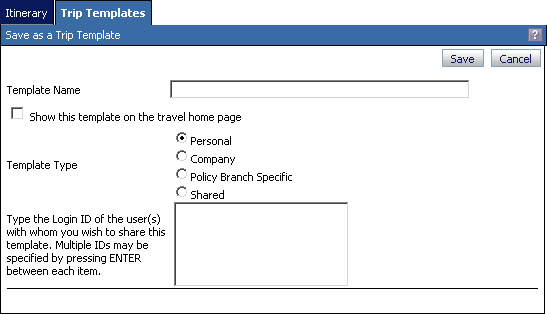
The Save as a Trip Template screen lets you save an itinerary to use as a template for future trips.
When you save a trip as a template, the basic trip information is stored. You can access the template later to quickly create a new itinerary without re-entering the basic trip information.
Example Save as a Trip Template Screen
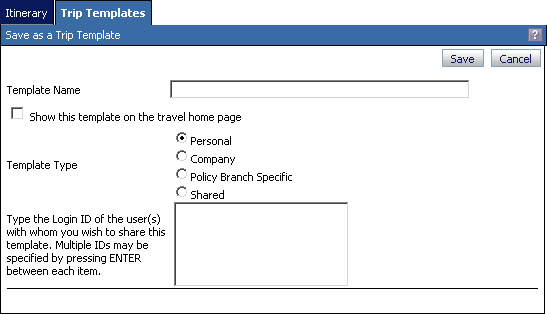
To Save a Trip as a Template
Select Travel > Access a Trip from the main menu. The Trip List opens.
Select a trip that has been reserved or purchased. An itinerary screen opens.
Click Save as a Trip Template. The Save as a Trip Template screen opens.
Enter a name in the Template Name field.
Check the Show This Template on the Travel Home Page checkbox to see this template on the home page.
Select a template type. Some types might not be available from your account.
Personal. The template is available only to your account.
Company. The template is available to all company accounts.
Policy Branch Specific. The template is available to members with the same policy branch as your account.
Shared. This template is available to specified users.
Enter the member IDs who can share this template in the large text box at the bottom of the screen. Enter each ID on a new line by pressing Enter between entries.
Click Save to save the trip template.