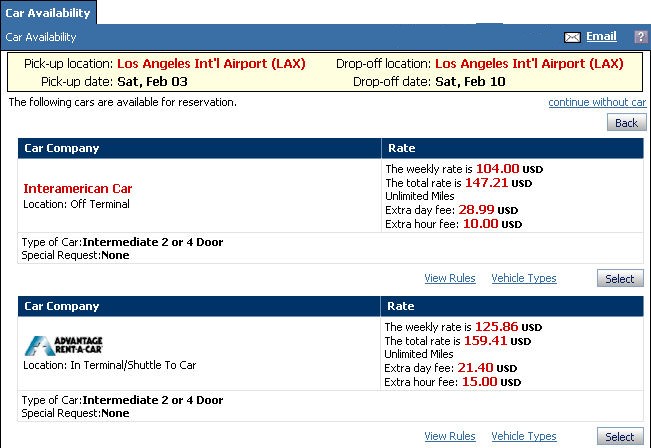
The Car Availability screen displays a list of car rental options. From here, you can learn more about each option, or select an option to add it to your trip itinerary. If more car options are available than can fit on one screen, number links (1 | 2 | 3) will appear let you see the additional screens.
The screen displays:
The locations and dates for this car rental.
The current car option, if you came here from an itinerary screen.
A list of car options that match your search.
Example Car Availability Screen
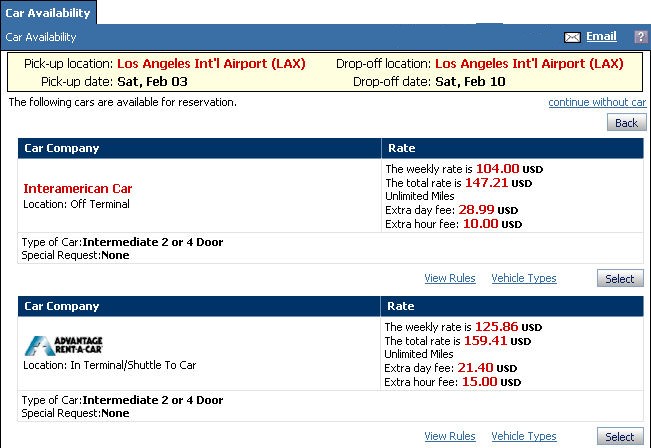
To Open the Car Availability Screen
Perform a car-only search from Car Home using the Custom-built Itinerary option.
Click More Options next to a car element on an itinerary screen.
The Car Availability screen opens. From this screen, you can:
Click  Back to Itinerary to return
to your itinerary without adding a car.
Back to Itinerary to return
to your itinerary without adding a car.
[From Car Home only]
Click ![]() Cancel and Restart Search
to return to Car Home.
Cancel and Restart Search
to return to Car Home.
Click ![]() Email to send this page through
email.
Email to send this page through
email.
To Add a Car From the Car Availability Screen
Review the list of car options.
Click View Rules to see the rules for this rental. See Car Rules for more information.
Click Vehicle Types to see the types of cars available. See Vehicle Types for more information.
Click Select to add a car to your itinerary. The Itinerary screen opens, showing your new car selection.