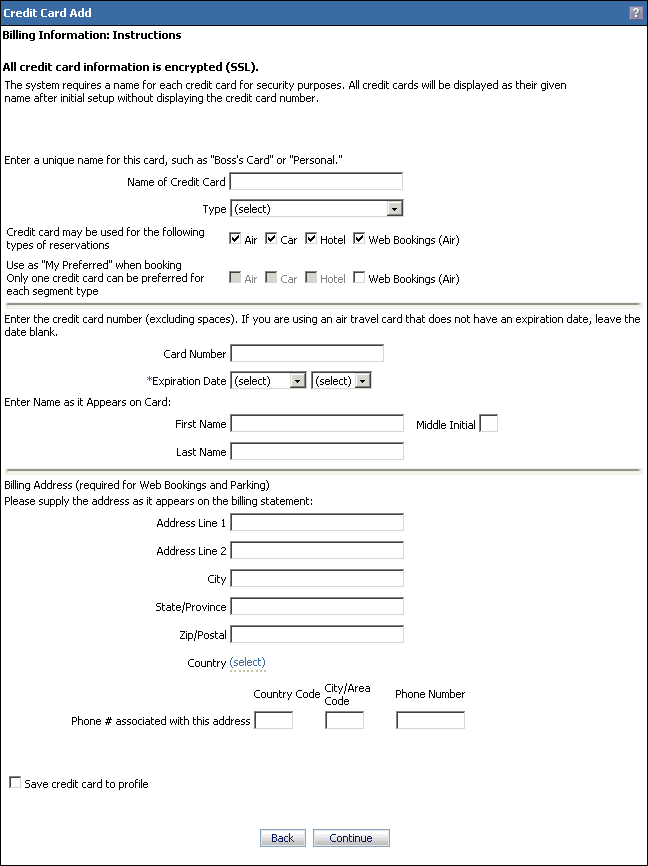
The Credit Card Add screen opens when a transaction requires a credit card and you have no credit card in your Profile's Billing Information, or when you choose to use a different credit card than the one in your profile. The credit card you add here can be used for a single trip or saved to your profile.
This screen uses encrypted (SSL) mode to safely transmit your credit card information. Some companies may have a firewall inhibiting the encryption layer. Check with your travel administrator if you have this problem.
Example Credit Card Add Screen
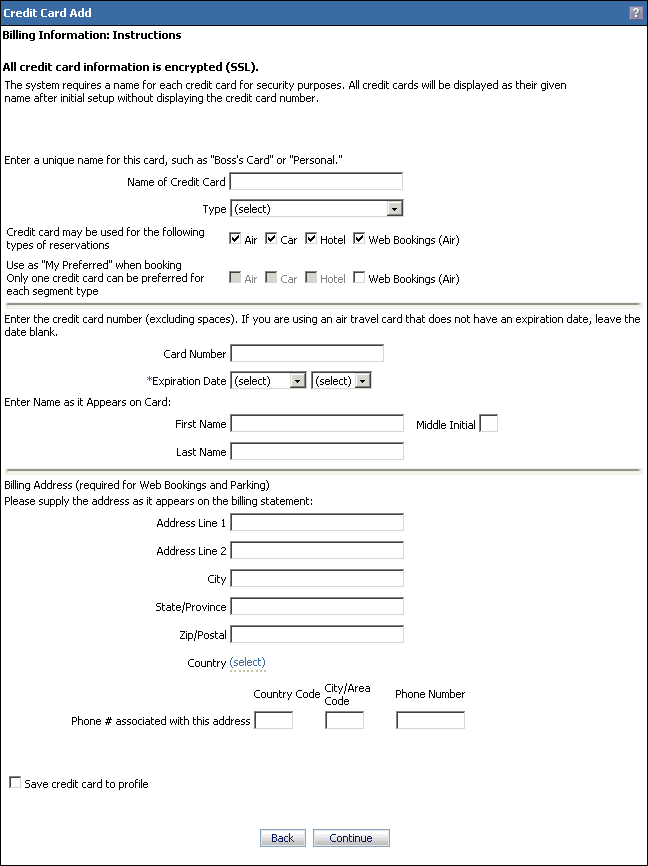
To Add a Credit Card
The Credit Card Add screen will open if you need a credit card to complete a transaction, or if you select ADD from the default payment list for a transaction.
Enter a name for the credit card.
Select the credit card type from the Type list.
Check the boxes for the types of reservations you want to use the card for.
Check the "My Preferred" boxes to use this card as your preferred method of payment. Only one card at a time can be preferred for a type of travel.
Enter the credit card data in the next section. This is the card number, expiration date, and your name as it appears on the card.
Enter a billing address in the next section. This is required if you want to use this card for Web bookings or parking. The address you enter must match the credit card's billing address.
Check the Save Credit Card to Profile checkbox to add this card to your profile's Billing Information. Leave the box unchecked to use this credit card for a single trip.
Click Continue to continue purchasing the itinerary.