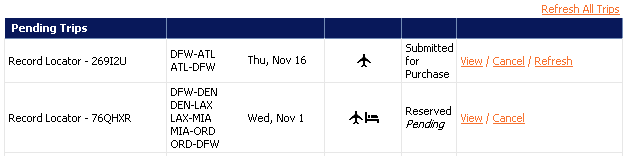Move names from the
Available Authorizer(s) list to the Selected Authorizer(s) list by clicking a name
and then clicking the  arrow. Use the
arrow. Use the  arrow to move all the names at once.
arrow to move all the names at once.
Click Save to save your changes.
The Trip Authorizers screen lets you select one or more travel authorizers from a company-defined set of users.
When you reserve or purchase a trip, an email is sent to the trip authorizer, who then approves or rejects the trip according to your company travel policy. Your trip will hold an Approval Pending status until the trip authorizer decides. You might be notified of a trip's approval status through email, or you can check the status in the Trip List.
To View Your Trip Authorizers
Click the Profile supertab and then click Trip Authorizers in the profile tree, or select Profile > Trip Authorizers from the main menu. The Trip Authorizers screen opens and shows a list of Available Authorizers and a list of Selected Authorizers.
Click Print to print the screen.
To Select a Trip Authorizer
Move names from the
Available Authorizer(s) list to the Selected Authorizer(s) list by clicking a name
and then clicking the  arrow. Use the
arrow. Use the  arrow to move all the names at once.
arrow to move all the names at once.
Click Save to save your changes.
Tip—To select more than one item in a list, press CTRL as you click each item. To select a range of items, click a name, press Shift, and click the last name in the range.
To Remove a Trip Authorizer
Remove names from
the Selected Authorizers list using the
 and
and  arrows.
arrows.
Click Save to save your changes.
To See a Trip's Approval Status
Select Travel > Access a Trip from the main. The Trip List screen opens.
Example Pending Trips Section of the Trip List