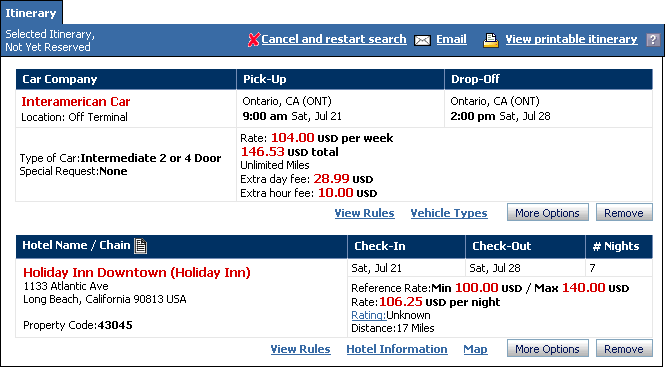
The Selected Itinerary, Not Yet Reserved screen displays an itinerary built from selected travel options instead of system suggestions.
You can change the default itinerary option from Suggested Itinerary to a Custom-built Itinerary in the Display Options section of your profile.
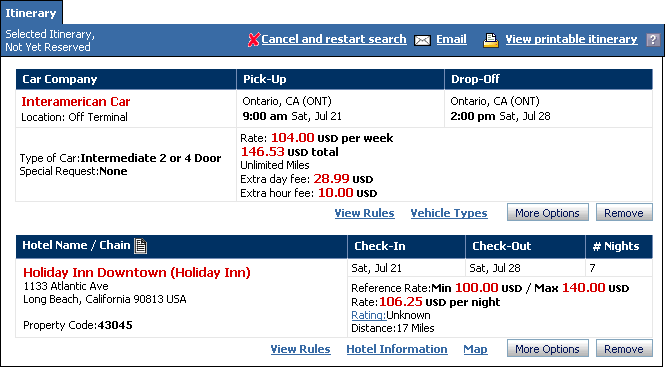
To Use the Selected Itinerary Screen
The Selected Itinerary screen opens after you build a trip using the Custom Built Itinerary option or when you view a previously reserved trip.
Click ![]() Cancel and Restart Search to
begin a new search.
Cancel and Restart Search to
begin a new search.
Click ![]() Email to send this page through
email.
Email to send this page through
email.
Click ![]() View Printable Itinerary to
display a printer-friendly version.
View Printable Itinerary to
display a printer-friendly version.
The following actions are available for an air option.
Click Seat Map to view or select a seat. See Seat Map.
Click View Rules to see the fare rules for a flight. See Airfare Rules.
Click More Options to choose a different flight. See Priced Air Itinerary.
The following actions are available for a car option.
Click View Rules to see the rules for a rental. See Car Rules.
Click Vehicle Types to see details of available cars. Vehicle Types.
Click More Options to choose a different car. See Add or Modify a Car Rental.
Click Remove to remove an option from the itinerary.
The following actions are available for a hotel option.
Click Rating to see the Class Ratings screen. See Class Ratings.
Click View Rules to see the rules for a Hotel. See Hotel Rate Policy.
Click Hotel Information for a details about a hotel. See Hotel Information.
Click View Map to see a street map of the hotel's location. See Hotel Map.
Click More Options to choose a different hotel. See Add or Modify a Hotel Booking.
Click Remove to remove an option from the itinerary.