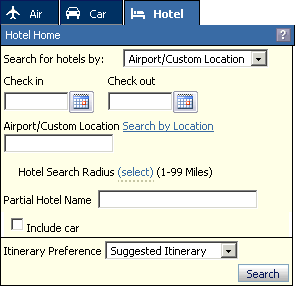
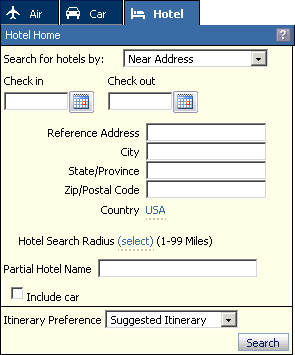
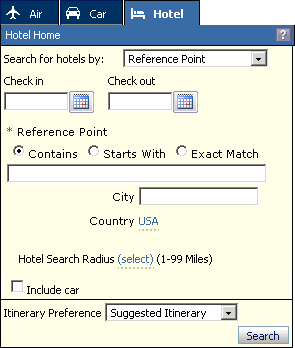
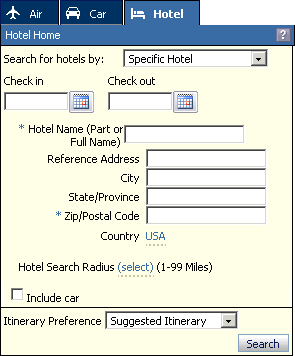
The Hotel Home screen is the starting point for a hotel only trip. You can open Hotel Home at any time by selecting Travel > Start a New Trip from the main, and then clicking the Hotel tab. At Hotel Home, the left pane lets you search for a trip, and the right pane displays the travel preferences from your profile.
Note: Setting your Travel Preferences from Hotel Home affects only the current search. It does not change the preferences stored in your profile.
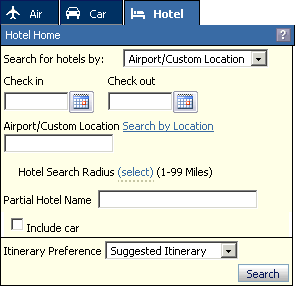
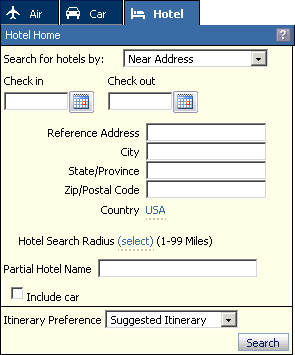
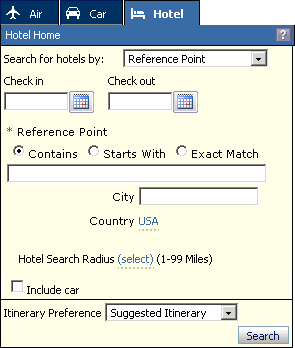
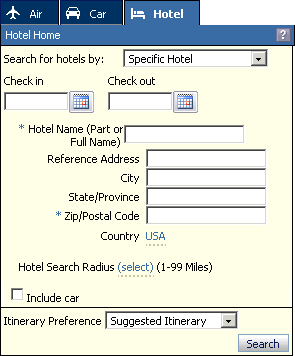
To Book a Hotel
Select Travel > Start a new trip from the main menu. The Air tab opens in the left pane.
Click the Hotel tab. The Hotel Home screen opens in the right pane.
Select your hotel search mode from the Search for hotels by list. The Hotel Home screen changes based on your selection.
Airport/Custom Location. Search for a hotel by airport code, city, or custom location.
Near Address. Search near a street address.
Reference Point. (North America and Europe only.) Search near a reference point or landmark.
Specific Hotel. Search for a hotel by name (or partial name).
Enter your check-in
date in the Check In
field. Type the date, or click the Calendar
icon ![]() and select a date.
and select a date.
Enter your check-out date in the Check Out field.
Enter search terms based on your search mode.
Airport/Custom Location. Type an airport code, city, or custom location in the Airport/Custom Location field. After typing the first three letters, a list will open showing matching entries.
Near Address. Enter at least a city and state name in the appropriate fields. Enter a street address in the Reference Address field and a ZIP or Postal Code to narrow your search. If necessary, click the Country dynamic list to change the default country.
Reference Point. (North America and Europe only.) Click Contains, Starts With, or Exact Match, and type a search term in the field below. Contains returns points whose names include your search term. Starts With returns points whose names begin with your search term. Exact Match will return points that exactly match your search term. You can also enter a city name and select a different country.
Specific Hotel. Enter all or part of a hotel name and a ZIP or Postal Code. You can also enter a street address, city, and state and select a different country.
Select the distance to search for a hotel from the Hotel Search Radius list. For more help on searching for hotels see Hotel Search Tips.
(Airport/Custom Location and Near Address search only.) You can narrow the search by entering part of a hotel's name in the Partial Hotel Name field.
In the Travel Preferences tab, set your preferences for this search. See Hotel Preferences for more information.
Click Include car to include a car rental. Additional fields appear for car search options. See Car Home for car search help.
Select your Itinerary Preference from the list. Select Suggested Itinerary to have the system pick the best match, or select Custom Built Itinerary to build your own itinerary from a list of options.
Click Search. The Shopping Cart opens in the left pane. The contents of the right pane depend on your search options.
f you chose Suggested Itinerary, the Suggested Itinerary screen opens.
If you chose Custom Built Itinerary, the Hotel Availability screen opens.