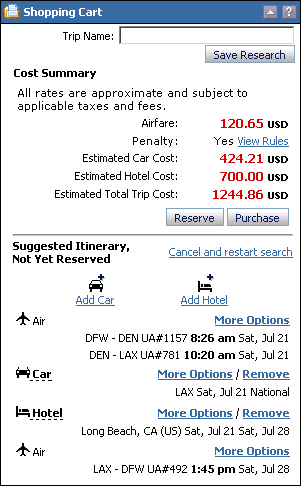
The Shopping Cart in unbooked mode displays cost and itinerary summaries for a trip that has not been reserved or purchased.
When you are planning a new trip or modifying an unreserved trip, the Shopping Cart opens in unbooked mode. From the Shopping Cart you can save, modify, reserve, or purchase this itinerary.
Example of Unbooked Shopping Cart
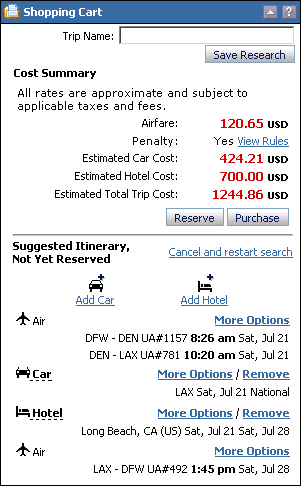
Unused Tickets Alert
If you have any unused tickets on file there will be a link that reads: You have [X] Unused Tickets. Click the link to see the details of these tickets. For more information read about Unused Tickets.
To Save a Trip
Enter a name for the trip in the Trip Name field. You can use letters, numbers, and most special characters.
Click Save Research. The trip is saved. You can open the trip at any time by selecting Travel > Access a Trip from the main menu.
To Modify a Trip
You can modify a trip through the Shopping Cart four ways.
Click ![]() Add Car to add a car rental
to the trip. See Add
or Modify a Car Rental for more information.
Add Car to add a car rental
to the trip. See Add
or Modify a Car Rental for more information.
Click ![]() Add Hotel to add a hotel booking
to the trip. See Add
or Modify a Hotel Booking for more information.
Add Hotel to add a hotel booking
to the trip. See Add
or Modify a Hotel Booking for more information.
Click one of the More Options links to see more options for any itinerary segment.
More Options for an air segment opens the Priced Air Itineraries screen with the Flight Schedules screen available.
More Options for a car segment opens the Car Availability screen in the right pane and the Modify Car form in the left.
More Options for a hotel segment opens the Hotel Availability screen in the right pane and the Modify Hotel form in the left.
Click Remove to remove an itinerary segment. A dialog box opens for you to confirm the removal.
To Reserve or Purchase a Trip
Review the Cost Summary section. Click View Rules, if applicable, to see the airfare rules.
Review the Itinerary section to make sure the trip data is correct. Modify if necessary.
Click Reserve or Purchase.
Reserve. The system reserves your itinerary. Additional screens, such as Reporting Information or Fare Rule Acknowledgement, might open that you must complete to reserve the trip.
Purchase. The system reserves your itinerary. Additional screens might open that you must complete to purchase the trip.