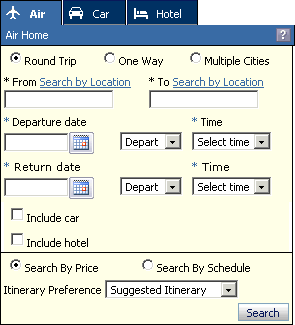
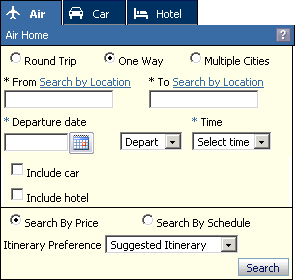
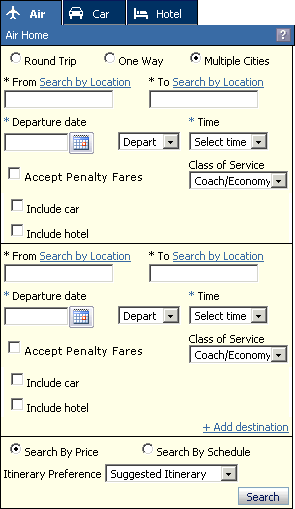
The Air Home screen is the starting point for most trips. At Air Home, the left pane lets you search for a trip, and the right pane displays the travel preferences from your profile.
Note: Not all of your air travel preferences appear on the Travel Preferences tab. Your profile includes additional air travel preferences that are not necessarily trip specific, such as AAirpass settings, seat map preferences; and default airports. Setting your travel preferences from Air Home affects only the current search. To change the travel preferences in your profile, see Travel Preferences.
The Air Home screen has three search options: Round Trip, One Way, and Multiple Cities. Additional search options allow you to further customize your search.
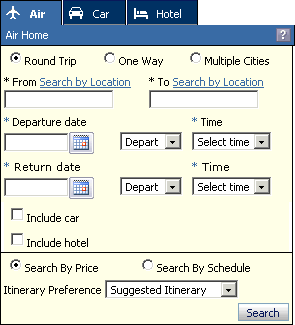
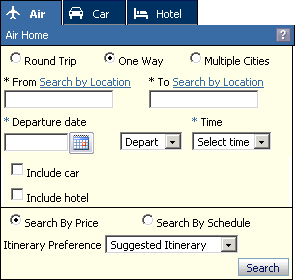
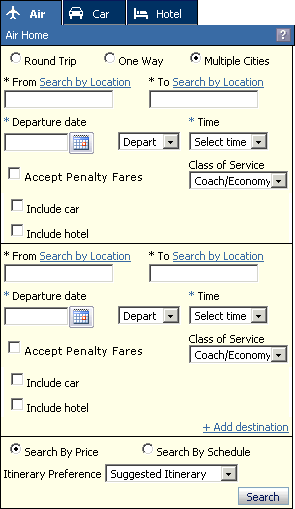
To Book an Air Trip
Click the Travel supertab or select Travel > Start a new trip from the main menu. The Air tab opens in the left pane.
If you have any unused tickets on file there will be a link that reads: You have [X] Unused Tickets. Click the link to see the details of these tickets. For more information read about Unused Tickets.
Select the type of trip by clicking the Round Trip, One Way, or Multiple Cities button.
Enter the airport or location you will be leaving from in the From field.
To search by custom location , click Search by Location and select a company-defined location from the list.
To search by airport, click Search by Airport, enter an airport name or code, and select an airport from the list that opens.
To search by map location, click the Interactive Map tab. See Interactive Map for more information.
Enter your departure
date in the Departure date field. Type the
date, or click the calendar icon ![]() and select from the calendar
pop-up.
and select from the calendar
pop-up.
Select Depart or Arrive from the middle list.
Select your Departure Time from the list.
[Round Trip and Multiple Cities only] Enter your Return Date and Time the same way.
Check the Include car checkbox to include a car rental. The Based on air search criteria checkbox appears, already checked, which searches for a car based on your flight information.
Uncheck Based on Selected Air Option for more car search options. See Car Home for car search help.
Check the Click Include hotel checkbox to include a hotel booking. The Based on Selected Car Option checkbox appears, already checked, which searches for a hotel near your car rental.
Uncheck Based on Selected Air Option for more hotel search options. See Hotel Home for hotel search help.
[Multiple Cities only] Repeat Steps 3 through 8 for additional flights.
Click Search By Price to view the search results by price, or click Search by Schedule to view them in chronological order.
Select your Itinerary Preference from the list. Select Suggested Itinerary to have the system pick the best match, or select Custom Built Itinerary to build your own itinerary from a list of options.
In the Travel Preferences tab, set your air travel preferences for this search. See Air Travel Preferences for more information.
Click Search. The Shopping Cart opens in the left pane. The contents of the right pane depend on your search options.
If you chose Search by Price and Suggested Itinerary, the Suggested Itinerary screen opens.
If you chose Search by Schedule and Suggested Itinerary, the Flight Schedules screen opens.
If you chose Search by Price and Custom Built Itinerary, the Priced Air Itinerary screen opens with the Flight Schedules screen available.
If you chose Search by Schedule and Custom Built Itinerary, the Flight Schedules screen opens.